by Kev Beardsworth.
Rock On Tommy, It's Magic.
Windows 95, "someday all computers
will look like this", no doubt since quite a large proportion
of its features have been copied from other platforms. "Aha", I
hear you cry, "it has one or two original ideas of its own".
Indeed it does, so why don't we copy those. Some programmers already
have and that's where this article is aimed. Well that's not strictly
true, it's actually a rundown of some new MagiC utilities, one or two
of which fall into the nicked from Win 95 category. MagiC utilities?
let's face it, brilliant though MagiC undoubtedly is, it's rather
lacking when it comes to customising, giving it that look and feel
unique to your system. One Atari running MagiC looks and acts very
like another. And that empty START folder, isn't it about time we had
something to put in it?
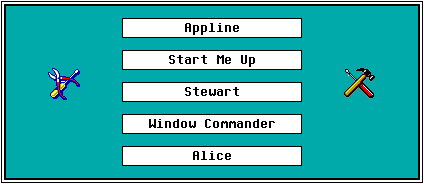
Due to the size of this feature we have split it into several
pages. This will increase speed and aid loading onto STfm/e's
with 1Mb of RAM. Left click on one of the buttons above to
read the section you're interested in.
Freedom
To some people reading this there will be a glaring omission. One of
the most powerful MagiC enhanced utilities available today is Freedom the
replacement file selector. We haven't covered it here for one simple
reason, it will appear in AP#3 along with the best of the rest
when it comes to file selectors.
Appline.
Clearly copied from Windows 95, this application adds a grey bar to
your desktop that installs a button for each program you have running.
Left click on a button and the relevant software is instantly topped.
While that program is topped the button remains selected.
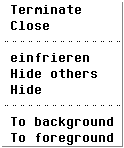
Right clicking on a button displays a popup giving you seven choices. These
include Terminate, useful for any program that misbehaves. Close,
which legally quits the buttons matching application, if that
application supports MagiC's shutdown feature. Freeze (einfrieren), this suspends
the relevant program but keeps it in memory and the self explanatory
Hide, Hide others, To Background and To Foreground. A small button at
the extreme left of Appline can be used to carry out these functions
on itself, should that be required.
Appline is fully configurable, this is achieved by editing its config
file in your favourite text editor. A practice that's becoming all too
common these days. Fear not however as a well commented example is
supplied and configuration is basically a case of adding or removing
the # symbol from functions to disable or enable them. The features
which can be altered include: Where you'd like Appline to appear, at
the top or bottom of your screen, whether you'd like to select the
buttons using function keys, if the desktop used should be the first
button displayed and whether you'd like a closer button (that's the
small one previously mentioned). One of the most useful features is the
memory display. Appline keeps you informed of current memory usage if
this is required. You can have this displayed in a small or large font
or switch it off completely. The config file also gives you the option
to stop certain programs and accessories appearing in the bar. This
prevents it from being filled to quickly. If this should happen
Appline will suspend the memory display and reduce the buttons in size
so that it can squeeze more on. In reality this is rare as most users
can't cope with loads of programs running at the same time, I
certainly couldn't. If you do you can configure Appline to display its
buttons vertically. This gives you loads of room for buttons and I'm
sure you'd run out of memory or hit the MagiC limits before filling up
Appline.
You can even change the colour of the text displayed in the buttons
using the config file. You can define one of sixteen colours for any
listed application.
Appline supports the now almost standard AV protocol. Drag a file to
one of the buttons and it's passed to the relevant program. A useful
little utility indeed and one that's soon missed should you disable
it. One item worthy of note, if you have the buttons configured for
function key selection Appline loses its ability to use the AV
protocol. Why this is necessary I've no idea, but it's obviously been
done for a reason.
Start Me Up
Anyone who's used Win 95 will know that its "Appline" has a start
button. Clicking on this gives the user access to all the programs
currently installed on the PC's hard disk. Simply click on the program
you wish to run and off it goes. Not a bad idea and it guides you to
programs quickly and easily especially if your new to the computer in
question.
Start Me Up is a similar utility that compliments MagiC and Appline
very well. It displays a Start button that can be moved around the
screen at will. It isn't as intuitive as the Windows version, you have
to tell it where your programs are. This is done by writing a small
config file informing Start Me Up what you would like displayed in its
popups after a left click on its button. A right click allows you to
access info about the program, quit Start Me Up or perform a system
shutdown. You can also call for help via ST-Guide if required.
An example of the file required to tell Start Me Up where everything
is, is supplied. A new one is fairly straight forward to write, and
Start Me Up soon puts up a dialog telling you of a fault in the file
should you get it wrong. It will even give you a line number so you'll
know where to look.
A handy little program this, it'll certainly clear your desktop of
icons in no time. Try it and see what you think.
Start Me Up is supported in this country by InterActive. Send £6+ to:
InterActive, 65 Mill Road, Colchester. CO4 5LJ. England
|
Stewart.
And now for some fun. Sometimes an application comes along that serves
no real purpose but adds something to your system you no longer wish
to be without. Stewart is such a program. Not copied from the PC this
little beauty. It's inspired by a program on the Mac called Copeland
(Get it? Stewart Copeland).
Stewart alters the way MagiC looks and I love it. It's installed from
MagiC's start folder and configured from a dialog called by ALT left
clicking in the menu bar.
From here you can alter various parameters. For starters you can have
the menus appear with a grey background, 3D'ed text and Nicelines
(similar to the Let'em Fly program or Geneva) changes the dotted line
normally found between menu items to a more aesthetically pleasing
variety. You can even alter the colour of the menu cursor if you're
running in a resolution of at least 256 colours. If you look at a
modern Mac you'll notice that the monitors corners are rounded and not
square, Stewart gives you a similar effect. I personally don't like
this feature so have it switched off.
If you've ever been in the position where your desktop's been covered
in windows from all your running apps you'll find the desktop click
feature handy. Simply left click on any visible part of the desktop
background and it's instantly topped.
You don't like the MagiC logo? Stewart can switch it off for you
easily, no more getting you hands dirty in the magic.inf file.
Due to most menu clocks not being able to cope with the grey menus,
Stewart provides a clock of its own. This can show the time digitally
and like Fuzzy clock as text. Left clicking on the clock will show you
the current date.
Last but not least - this is the feature that sold Stewart to me -
comes spinning dialogs. Forget the boring grow shrink boxes supplied
by Atari and replace them with Stewart's sexier spinning grow shrink
boxes. These are fully configurable so they can be made to roll onto
the screen sedately or with great speed. I guarantee these will have
you switching on your grow shrink boxes in no time. I was amazed to
discover though how few applications support grow shrink boxes these
days. So come on you programmers get them back into your applications
now!
Stewart comes highly recommended. It gives MagiC a more professional
look and feel, if that's possible and seems totally reliable. It does
clash with Alice, the iconify manager discussed later, but this is
being looked into.
Appline and Start are both fully working shareware programs however
Stewart comes with a time limit. It switches itself off after so long.
To get round this simply register your copy with the InterActive
shareware support scheme run by Joe Connor for the princely sum of
seven pounds, he also supports Appline and Start Me Up.
Stewart is supported in this country by InterActive. Send £7 to:
InterActive, 65 Mill Road, Colchester. CO4 5LJ. England
|
Wincom.
Now to the review I've dreaded writing. Not because the software's
rubbish, on the contrary it's very good. It's that there's so much in
Wincom - short for Window Commander - I might, if I'm not careful,
miss something important. Let me apologise in advance to everyone
concerned with this program if this occurs, but like I said this
program's so full of features it's unreal.
Wincom's main function, as the name suggests, is to look after any
applications windows that have been opened under MagiC. This means all
window functions can be supplied via keyboard as well as the mouse in
the normal way. It also provides all the real time functions found
with WinX, the window manager that can be used under TOS.
Let's cover mouse functions first as these have been somewhat enhanced
over the standard mouse window operations. For a start that seemingly
useless right mouse button comes into play a lot more now. Using the
right button on either the window mover, sizer or slider forces the
change in the widow to be performed in real time. Suddenly the right
mouse button becomes very useful, here's a quick run down: Right click
on the window title line backdrops the window, on the grey part of the
scroll bar causes the slider to jump straight to that position, on the
fuller causes the window to be redrawn at maximum height, another
right click returns it to it's original height, hold down the CONTROL
key while right clicking on the fuller reduces the window to minimal
height and back again. Right clicking on the closer hides the window,
while right clicking on the scrolling arrows reverses the direction of
scroll. So by using a combination of left and right buttons you can
scroll a window in either direction using just one arrow.
ALT right clicking on a backdropped window brings all windows
belonging to that application forward and makes the window you clicked
on the top one. Want to iconify all the windows belonging to one
application? Right click on the iconify button. Believe it or not
the list goes on so I won't bore you further.
Keyboard functions, well the easiest way to describe these is as
follows. Almost anything that can be done with the mouse on the
desktop or inside another application can be performed from the
keyboard. Opening, closing or hiding windows is all a keyboard short
cut away, even menu control can be achieved from the keys themselves.
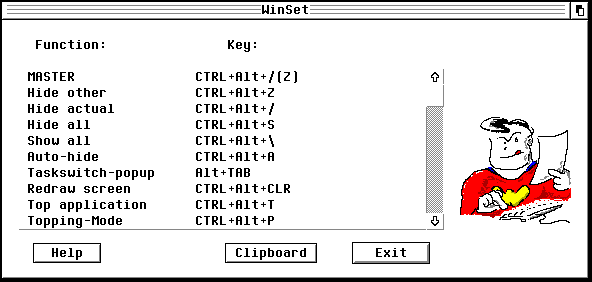
In fact the list is endless, so endless in fact you'll have to print
them out to remember them. A disadvantage you may think but, as with
any software you'll only use those functions which interest you, and
the few keyboard short cuts related to these will be quickly learnt.
If you have real difficulty in remembering them you can define your
own with the configuration program supplied, called Winset. Programs
supplied? well there are quite a few - 18 to be exact - and this is
where Wincom suddenly began to get my full attention. These "Extra
programs" are pretty important so I'm going to cover each one in some
detail. One or two duplicate functions already built into Wincom so
why are they supplied? Simple, drag them to the desktop as icons and
get some of Commanders functions with a double click.
Cornerwi
Want to move the window currently under the mouse pointer to the
nearest corner? Cornerwi does this for you. Once you've defined a
keyboard short cut inside Wincom to run Cornerwi you just move the
mouse over a window and press the keys you've assigned, the window in
question jumps immediately to the nearest corner.
Accpopup
Running this program displays a popup on your desktop listing all
your installed accessories. These can then be selected via mouse or
keyboard to run the desired accessory.
Fsl_call
Quite a handy one this, especially if you're using a powerful
replacement file selector such as Freedom or Selectric. Once placed on
your desktop the file selector is only a double click away.
L_hidden
Running L_hidden displays a popup where any hidden applications can be
selected for use. The popup, as with all popups displayed via Wincom
can be navigated by mouse or keyboard.
L_hidden can also be run as an accessory, this way it can be called to
list a further 16 accessories. These have to be listed in an *.inf
file called ausblend.inf.
Menukey
To gain access to the menu bar using your keyboard run Menukey. It's
simply a matter of using the cursor keys to move around the menu bar
once this is done. Set up a keyboard short cut to run Menukey from
Wincom and keyboard access to menus becomes instant.
Hz_order
Occasionally using MagiC can get confusing. You forget to quit
programs and run others, the programs you've forgotten about get buried
underneath windows belonging to other applications. It would be nice
if you could tidy this mess up in one simple single action. This is
where hz_order.prg comes in. Running this sorts all your windows by
application into equal horizontal windows and gives each application
its own horizontal band. If an application has more than one window
open these will be resized to fit the horizontal band. A similar
program called hz_ordnd.prg carries out this function without moving
any open desktop windows.
Not a very good description I have to admit, try it for yourself to
see exactly what I mean.
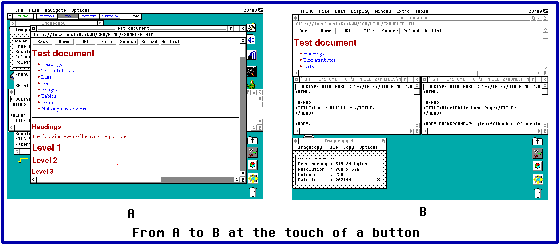
Win_sort
This carries out a similar function to hz_order.prg but doesn't
arrange everything by application. It arranges all active windows and
displays them so that you can see all the windows title bars.
windsort.prg carries out a similar function without moving any of the
windows.
Winmove
I said earlier that Wincom provided a keyboard function for nearly
every window function. If you're one of those people who hate using a
mouse Winmove completes the Wincom package allowing you to move and
resize windows using the keyboard. When this program is activated it
draws a frame around the top window, this frame can be altered in size
of moved using the keyboard. Once you're happy the frame represents
the size and position you wish the top window to take press enter and
the window is drawn to match the frame.
Winview and Appview
Winview displays a window listing all your currently open windows,
their paths and the applications they belong to. A quick press of the
space bar while the Winview window is on top forces the window into
Appview mode. All currently running applications are displayed in this
window.
Any running application or open window can be selected via the Winview
window, even those that are currently hidden.
A very handy little utility indeed, especially as you can hide
individual windows using Wincom. The trouble with hiding windows is
you soon loose track of them, Winview is a really handy way to keep
them in check.
Xc_move
A simple utility this, you run it from MagiC's start folder. Once
installed it forces X Control to be displayed in the bottom right hand
corner every time it's opened.
Clean_up
When run this simply redraws the screen, the same can be achieved from
inside Wincom by pressing ALT, CTRL CLR HOME.
Hide_all, Hide_oth and Show_all
These all duplicate functions already built into Wincom, as does the
clean_up.prg. Hide all, hides all applications, Hide oth, hides
all the other applications apart from the topped one and Show all,
re-displays all hidden applications.
Act_win
Running this displays a popup showing you all the windows that belong
to the currently topped program. Any of these windows can then be
topped using this popup.
Starter
With Starter you can create Desktop popups to run any program or
groups of programs. You can pass parameters to these programs and even
load files into programs that are already running. Starter will
realise that the program is already running by using the AV Protocol.
Starter doesn't display a start button as Start Me Up does, the idea
being that you run Starter from Wincom via a keyboard short cut.
All I've done is create a default batch file that calls all the other
batch files as and when I want them. I have then placed this batch
file on the desktop and assigned it an icon, this way it can be used
like Start Me Up.
Starter can also be used as an accessory loader, and you can load up
to 32 extra accessories.
I do have one gripe about the Starter popups. Only one is displayed
at a time, this way you can't backtrack if you select the wrong entry.
Also due to this solo popup display it hasn't got Start Me Up's looks
but it is infinitely more powerful so I can put up with this cosmetic
short coming.
Winset
The whole Wincom package is configured by using the rather good
looking program called Winset. This is also where you register your
copy once you've paid the ten pound registration fee.
It's packed with configuration dialogs for setting every aspect of
Wincom to your personnel tastes. It turns out that you'll probably
play around in here quite a bit, not because you have to, just cos
it's there and such a pleasure to use. One or two extra delights
become apparent while using Winset. The Auto mouse function for
instance. Once this is switched on the mouse pointer disappears every
time you press a key on the keyboard, touch the mouse and the pointer
instantly returns. Or how about the clipboard append feature, with
this switched on Wincom will save a separate file in the clipboard
that will contain appended entries. If you have three pieces of text
you need to cut to the clipboard in three different places you can do
this without losing any previously cut text item. It just appends the
new text to the bottom of the old. These are just two of the many
extra features available from Wincom and most of them can be switched
on or off using a keyboard short cut you can define in Winset.
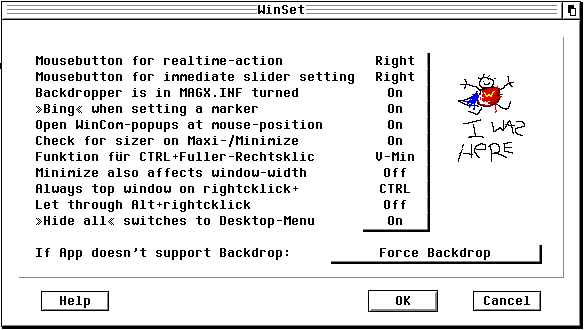
I said at the beginning that there was a lot to Wincom and looking
back over this text I don't think I've really scratched the surface.
Let me put it this way, Wincom works for about 50 minutes in its
unregistered state. Get hold of a copy and have a play, I bet by the
time your 50 minutes are up you haven't sussed half of what's available
via Wincom, I also bet you'll miss at least a couple of it's excellent
features.
Wincom is supported in this country by Andrew Lee.
To register Wincom send your £ 10 to:
Andrew Lee. Parkend House Hotel, Parkend, Nr Lydney. GLOS. GL15 4HL.
|
Alice.
Last but not least is Alice, the iconification manager. One of the
most annoying things about MagiC - and it's even more annoying if you
place Appline at the bottom of you screen - is the inability to govern
where iconified programs should be placed. The default bungs them at
the lower left hand corner and new additions are added to the right of
any previous iconed candidate.
What Alice does is let you decide where these icons should appear,
what there size should be and which way they should travel. Not only
that but Alice also gives programs that don't normally support MagiC's
iconify feature the ability to do so. This is a great little program,
unfortunately it does clash with a couple of other pieces of software.
Whether this is down to Alice or the others I wouldn't like to say.
Setting up Alice is very straight forward. You just drag the Alice
program file to a setter program. From inside this you can configure
Alice to your personnel needs.
I'm not using it at present because it clashes with my current
favourite, Stewart, but then I've always been a particularly sad
individual.
Alice is Freeware and supported in this country by Andrew Lee.
It's supplied with the Wincom package and is available seperately
|